Benefits
- Team Drives is designed to centralize your department’s files.
- Team Drives eliminates the issues with individual owners! Designed to store the team’s work collectively, so if a document’s creator moves off the team or leaves LCISD, that document doesn’t go with them.
- Team members prevented from accidentally removing or deleting files that others need.
Access
Sharing rules in Team Drives provide a consistent view of content to all team members. Team Drives allow controls that prevent members from removing or accidentally deleting files.
There are 4 tiers of access for members:
- Full Access – upload/delete/edit files
- Edit Access – edit/upload files
- Comment Access – view/comment on files
- View Access – View files
How to Get Started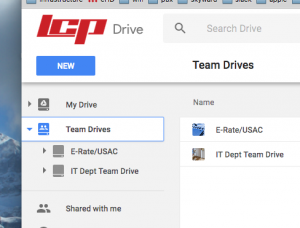
- Visit drive.google.com
- Click “Team Drives” on the left-hand side of the screen under “My Drive”.
- Click the blue “New Team Drive” button on the left-hand side of the screen to create a new Team Drive for you and your teammates.
- Add teammates and files to your Team Drive.
- Play around! Team Drives works very similar to My Drive.
Training
Get Started with Team Drive: Google’s Learning Website
Resources
How to set up Google Team Drives
Google Team Drives